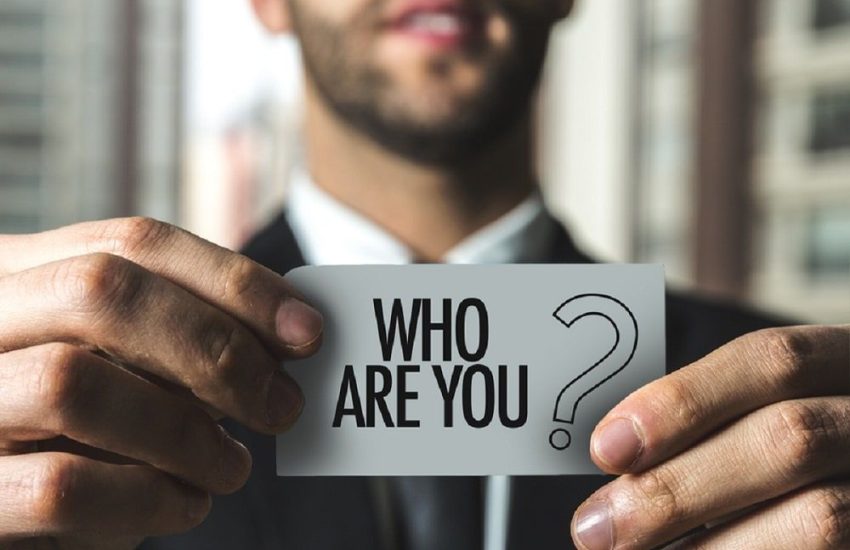How to flash a graphics card Euresa System
How to flash a graphics card ?
The fact of flashing a graphics card is quite common among gamers and computer enthusiasts. Through this action, the user often seeks to gain performance on the GPU. Flashing can also be useful to fix errors and other bugs in the version of the embedded software. However, this manipulation requires caution to avoid completely blocking the graphics card.
Update the BIOS of his graphics card: for what purpose ?
In general, software malfunctions prompt to flashing a graphics card. The operation consists in updating the BIOS of the computer’s graphics device. Thus, it is not a simple driver update, but an intervention at the firmware level.
The magazine ernest deals in its new technologies section with many topics related to the’computer science, n’so don’t hesitate to have a look.
Depending on the manufacturer, the embedded program can also be called vBIOS or VGA BIOS. These names do not have any incidence on the functioning and the flashing of the firmware. Such an approach can be considered in case :
- Display problems or flashing;
- From BSoD (Blue Screen of Death) ;
- Blue screens linked to atikmpag.sys and other GPU error messages;
- Error 43 in the device manager (stop because of an unspecified problem)..
It may also be necessary to flash a graphics card to modify its frequencies or to change its configuration customize the configuration of its ventilation. On the AMD HD6950, flashing the BIOS can even unlock new features such as shaders. On the other hand, firmwares are sometimes unstable on the new series of graphic cards. The manufacturers propose patches in their updates.
In this case, it is particularly important to flash the new equipment.
How to flash the BIOS of your graphics card ?
Before flashing a graphics card, you should take several precautions to avoid blocking the device or the computer. It is particularly recommended :
- Make at least one backup of the current ROM of the graphics card;
- Connect the laptop to the power supply or make sure that the battery can hold the charge, to prevent any interruption during flashing;
- To provide another graphics card or a processor with integrated GPU (iGPU) to reinstall the original BIOS in case of problem.
To be able to update the firmware, you will also need to know the current version of the BIOS of the graphics card. This information is accessible via the AMD or Nvidia panel, on the Windows taskbar. To do this, simply click on the graphic device panel, then on Settings and System Information. The new version should then be more recent than the current firmware.
In case of problem, it is better to contact computer professionals.
On the other hand, Internet users now have access to a myriad of web platforms offering graphics card BIOS. For more security, popular sites are to be preferred. Some are even recommended by the best computer brands.
It is thus a guarantee of reliability. On the other hand, atypical domain names should be avoided in order to protect yourself from any cyber-malware (hacking, fishing, malware…).
Once the file .ROM downloaded, the update itself requires a utility dedicated to GPU flashing. Nvidia provides NVFlash Firmware Update Utility. On its side, AMD offers ATIFlash/VBFlash (formerly ATIWinFlash).
The operation is particularly easy with the latter. To flash the BIOS, you should only
- Download the installation package of the utility;
- Extract, then launch amdvbflashWin, preferably in administrator mode;
- Select Save to launch the backup of the current Bios (the screen may flicker during the backup);
- After the backup, click on Load image, then choose the file .ROM of the new firmware ;
- Press Program ;
- Wait until the end of the flashing, then restart the computer.
The graphics card panel should display another BIOS version number after this update. If not, the flashing has failed. The procedure will then have to be rechecked step by step.
The problem can, for example, come from a file .ROM referring to a firmware identical to the current version. In the worst case scenario, flashing failure can lead to a graphics card blockage. It is therefore crucial to remain vigilant at every stage of the operation.