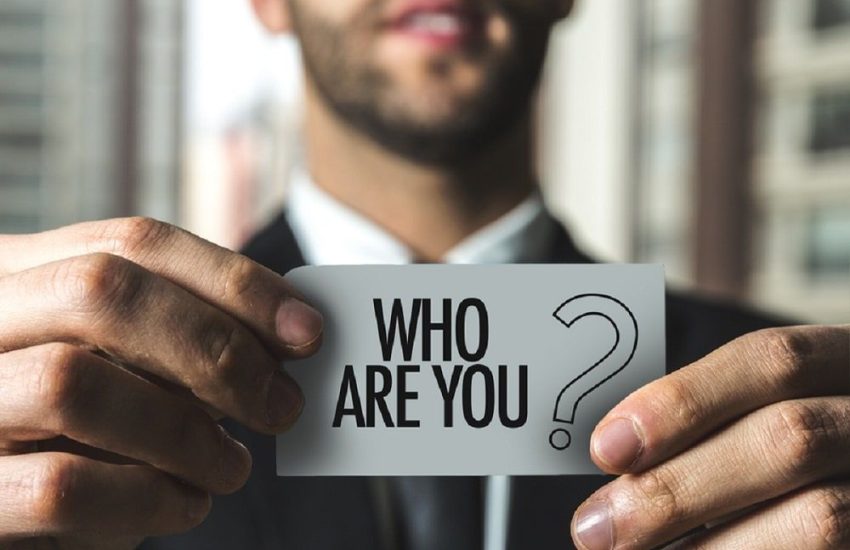How to crop an image in Open Office or Word The Modern Geek
How to crop an image in Open Office or Word ?
It is necessary to make a crop when you only need a precise section of an image. This action consists of cutting out the superfluous external parts of the latter. How to do it in Openoffice or Word ?
How to crop an image in Word ?
Just like Excel when it comes to spreadsheets, Word is a reference for word processing. These office software programs are widely used in companies. Previously sold separately, they are now integrated in the Microsoft Office suite with other tools such as PowerPoint (slideshows).
When working with Microsoft Word, you may need to Crop an image contained in a document. For this, you can choose between several methods:
Use the standard cropping function
Here is the tutorial for using the standard Microsoft Office word processor cropping function :
- Open the Word document containing the image to be cropped and click on it;
- In the menu bar, click on ” Image format ” ;
- Press ” Crop “. On the Mac, you will find this button in the toolbar above ” Format of the image ” ;
- Click on the image and adjust the cropping by dragging the black bars inwards;
- Press the ” ” icon Crop ” ;
- Save changes made by pressing Ctrl+S under Windows or on Command+S in Mac OS.
Use a form of cropping
With this method, the process is the same until the third step. Instead of clicking on ” Crop “select ” Crop to shape “. It will display a pop-up window that contains various shapes :
- Choose the shape to apply to your image;
- Click and adjust the size of the image by dragging the circles around the crop shape;
- Save the changes you have made.
In addition, you can also use the GIMP software to crop an image.
How to crop an image in Open Office ?
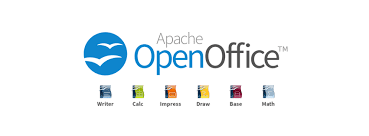
Open-office is an office suite which includes all kinds of tools:
- Openoffice Writer for word processors;
- Calc for spreadsheets;
- Base for database management;
- Openoffice Impress for slide presentations.
It is a free and open source software published by the Apache Foundation.
There are also several methods for Crop an image on Apache Openoffice :
Crop the edges of an image
Here’s how it works:
- Add an image to an Office file with Insert > Image ;
- Make a right-click on the image;
- Press ” Crop ” to make black handles appear on the corners and sides of the image ;
- Crop the image according to your needs;
- When you are satisfied with the result, press Escape or click outside the image.
Crop to fit a shape
This method will allow you to modify the outline of an image to fit a shape :
- Add an image to an Office file with Insert > Image ;
- Click on the image;
- Enter Tools Image > Format then press the arrow under ” ” Crop ” in ” Size ” ;
- Click on ” Crop to shape “Then select the shape to apply to the image;
- Adjust according to the desired result;
- Finish by pressing ” Crop “.
Proficiency with office tools is now a job candidate selection criteria. Take office automation courses to learn how to use different office suites (Ms-office, Libreoffice, etc.). After office training, it will be easier for you to process texts, make a page layout, create a table of contents or edit texts online via Google Docs.
You will also be able to create a table, work on spreadsheets, enter math formulas, etc.